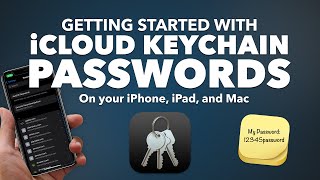Published On Oct 2, 2021
In this tutorial, you will learn how to use iOS 15 built-in password authenticator on iPhone.
Nowadays, most websites and apps support two-factor authentication, which requires a one-time code after entering the correct password to complete the login process. It offers additional account security.
You can set up the two-factor authenticator in iOS 15 for any website or app that supports this feature. Let’s take a look at how to us 2FA for Facebook.
Open the Facebook app and login if you haven’t done so. Click save login information if asked. Now, in Facebook, go to the Menu Tab - Settings & Privacy - Settings - Security and Login. Tap Use two-factor authentication. Select Authentication App and tap Continue. You will now be privded with a QR code as well as a Code that you can copy. Tap on the code to copy it.
Next open the “Settings” app and select “Passwords” on your iPhone or iPad. You’ll need to use Face ID or Touch ID (or Passcode) to access the Passwords. Here, find your facebook login. From the “Account Options” section, select the “Set Up Verification Code” option. Choose “Enter Setup Key”. Paste the key and click ok. You will now see a new verification code appear on the page. Copy it. Go back to Facebook, click continue and paste the 6 digit code here. Click Continue one more time.
When adding a website to the iPhone authenticator, make sure you have the website login and password saved on your iCloud Keychain.
❓💬 How many apps do you have 2FA enabled on? Let us know in the comments below.
#HowTech #iOS15 #TwoFactorAuthentication
--------------------------------------------------------------------------------------------------------------
✅ All our announcements are available here https://t.me/howtechtv
✅ Commercial questions [email protected]
✅ Instagram / howtechprojects
✅ Twitter / howtechprojects