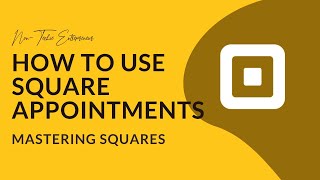Published On Jun 8, 2021
Give your customers the right impression from booking to checkout with hardware and software built to work together — all powered by Square Appointments and Square Register. This video will walk you through how to book appointments, manage your calendar and take payments with your new Square Register.
Transcript:
Square Appointments on Square Register allows you to manage bookings, payments, and more on a dedicated, sleek, modern device.
When powering your device for the first time, start by configuring your connection settings.
Once you are online, sign in using your Square account’s username and password.
If you do not have a Square Appointments account, you will need to create an account on your computer before signing in on your Register.
Choose Square for Appointments and select in which location your device is being set up. If you don’t see Appointments as an option, you may need to update your Register. You can check for updates by going to Configure Device, General, About Register and selecting Install Now.
You’re all set.
Customize your calendar by choosing your preferred viewing format, and which staff member’s appointments you want to display at one time.
To create appointments straight from the Square Register, start by tapping the plus icon at the top of the screen.
Select an existing customer for the appointment or create a new one, and insert the date and time it will take place.
Choose which services will be performed, and who will perform it.
Select whether customers will be notified over Email, SMS or both and tap Create appointment.
If you need to edit, cancel or reschedule any appointments, simply select it from the calendar and tap Edit.
Make all necessary changes and make sure to tap save to update the appointment.
When you are ready to charge your customer, from your calendar, select an appointment and tap Charge.
Select the preferred payment method. Your customers will be asked whether they want a receipt to be sent, or you can select for them.
Sometimes you may need to charge walk-in customers as well. Not a problem! From the main menu, tap checkout and choose a service from the list.
If your customer is part of your loyalty program, make sure to associate this sale with their profile, so they can collect points.
Hit charge to process the payment.
Square Register puts Square Appointments at your fingertips.
To learn more go to
Square dot com slash help
And search keywords “square appointments on square register”