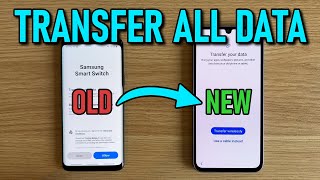Published On Jan 26, 2024
👉FREE DOWNLOAD DATA TRANSFER TOOL: https://bit.ly/3SwBNCR
👉LEARN MORE HERE!: https://www.tenorshare.com/transfer/h...
Exciting news – the latest Samsung S24 is here with the best Galaxy AI features! Now, let's make your S24 even more efficient by exploring data transfer methods.
TO TRANSFER DATA:
*Method 1: Transfer Data with Smart Switch*
Samsung's Smart Switch program makes data transfer easy during your S24's activation process or through settings and apps. In this video, we'll demonstrate detailed data transfer with a cable and share handy tricks and options. Follow the steps:
1. Open Settings on your old Samsung device.
2. Navigate to "Accounts and Backup" and choose "Bring data from old device."
3. Select your old phone as the sender and your new phone as the receiver.
4. For cable transfer, plug in the old phone first, then the new one.
5. Choose the data you want to transfer, including contacts, messages, apps, wallpapers, photos, videos, and files.
6. Hit "Transfer" to initiate the process.
If you need to transfer large amounts of data between iPhone and Android, consider using our powerful tool, iTransGo, for a quick and efficient transfer in 3 steps. Subscribe and visit the link below for more details.
Smart Switch offers additional features:
- Backup data using Samsung Cloud or SD card.
- Download previous backups directly to your new phone.
- Enhance transfer security by enabling a PIN for privacy.
*Method 2: Transfer Data with Bluetooth*
For quick and easy file transfer, use Bluetooth. Follow these steps:
1. Open Bluetooth on both phones.
2. On your old Samsung, open files, select the file, and share via Bluetooth.
3. Detect your S24 and click to transfer.
This method is ideal for small file transfers, while Smart Switch is recommended for larger quantities.
Thank you for being here with us! For more insightful tips, subscribe to the Tenorshare Channel, and explore our other videos. Until next time!
TIMESTAMP:
00:00 Introduction
00:30 Method 1: Transfer Data with Smart Switch
04:42 Method 2: Transfer Data with Bluetooth
#samsungs24ultra #smartswitches #bluetooth #tenorshare #datatransfer
🔔 Subscribe Here (it's FREE!): https://bit.ly/30eZwvG
---------Social Media------------
Facebook: / tenorshareofficial
Twitter: / tenorshare_inc
Pinterest: / tenorshare
Instagram: / tenorsharesoftware
TikTok: / tenorshare_tech_tips
Tenorshare Official Website: https://www.tenorshare.com