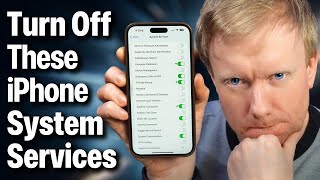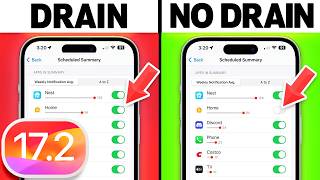Published On Oct 27, 2020
Apple experts show you three different ways to take a screenshot on your iPhone 12, 12 Pro, 12 Pro Max, and 12 Mini.
There's the traditional way: simultaneously pressing the Volume Up button and side button. You can also ask Siri to take a screenshot for you.
Our favorite way to take a screenshot is the new Back Tap feature, which allows you to take a screenshot by tapping the back of your iPhone two or three times.
1. Quickly Press and Hold The Volume Up Button & Side Button Together [0:14]
2. "Hey Siri, Take A Screenshot!" [0:42]
3. Back Tap: The Cool New Way! [0:48]
Compare every cell phone, every plan, and coverage maps on UpPhone: https://www.upphone.com
Compare wireless coverage: https://www.upphone.com/coverage-map/
Visit https://www.payetteforward.com for more iPhone help, tips, and tricks!
Get Social With Payette Forward:
On Facebook: / payetteforwardinc
On Twitter: / payetteforward
On Instagram: / payetteforward
#iPhone12 #iPhone12Pro #iPhone12ProMax #BackTap #iPhone #HowToScreenshotOniPhone12 #ScreenshotOniPhone12Pro #HowToTakeScreenshotOniPhone12 #HowToTakeAScreenshotOniPhone12Mini #HowToTakeAScreenshotOniPhone12ProMax #ScreenshotOniPhone12 #AppleiPhone12 #HowToTakeScreenshotOniPhone12Pro #ScreenshotOniPhone #Screenshot #HowToScreenshotiPhone12 #iPhone12ProTips #HowToScreenshotiPhone12Pro #ScreenshotOniPhone12Mini