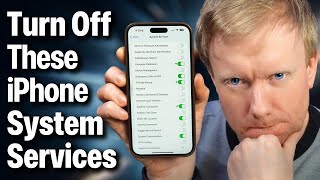Published On Nov 4, 2020
David & David show you how to use #Intercom on HomePod and #HomePod Mini. It's a great new feature that allows you to send messages from one HomePod to another.
Using intercom is different than making phone calls or sending text messages using your iPhone. The main difference is this: Instead of intercomming to a person, you intercom to a location, which is either a room or a "zone", which is a group of rooms. All of this gets set up using your iPhone, iPad, or iPod in the #Home app.
Get A HomePod or HomePod Mini: https://www.payetteforward.com/go/hom...
Using Siri with Intercom requires a different syntax than you might be used to, but it's easy once you get the hang of it:
To send an intercom, say:
"Hey Siri, intercom (your message)."
To reply, say:
"Hey Siri, reply (your message)."
To intercom to specific locations:
Say, "Hey Siri, intercom (upstairs) (your message)...", or
"Hey Siri, reply (kitchen) (your message)."
Note the difference above between rooms and zones. Assuming you had 2 HomePods upstairs — one in John's room and one in Julia's room — you would first create two rooms, called "John's room" and "Julia's room". Then you could create a zone called "Upstairs" and add both those rooms to it. Then, when you say, "Hey Siri, intercom upstairs..." it will play on both HomePods.
If you then said, "Hey Siri, reply ..." your reply would play back on all the HomePods in the house. If you said, "Hey Siri, reply kitchen ...", it would only play in that location.
Before you use Intercom, make sure your #Apple devices are up to date. Then, go to the Home app on your #iPhone, iPad, or iPod to turn Intercom on.
As of today, you need two HomePods to use Intercom. Fortunately, the new HomePod Mini is only $99! Have fun sending messages!
Learn more about Intercom: https://support.apple.com/en-us/HT206149
Compare every cell phone, every plan, and coverage maps on UpPhone: https://www.upphone.com
Compare wireless coverage: https://www.upphone.com/coverage-map/
Visit https://www.payetteforward.com for more iPhone help, tips, and tricks!
Get Social With Payette Forward:
On Facebook: / payetteforwardinc
On Twitter: / payetteforward
On Instagram: / payetteforward
#AppleTips #HomepodMini