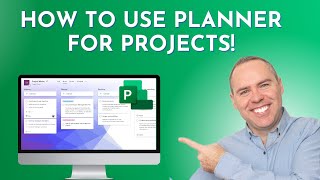Published On Jun 1, 2023
Hi Everyone,
In this tutorial video, we will explore the powerful "Switch" action in Microsoft Power Automate. Power Automate is a popular automation tool that allows you to create workflows and automate various tasks. The Switch action is particularly useful when you need to perform different actions based on different conditions or inputs.
The video starts with an introduction to the concept of the Switch action and its significance in automating workflows. The presenter then demonstrates step-by-step how to set up a Switch action within a Power Automate flow.
Using a real-world scenario as an example, the video walks you through the process of creating a flow that takes in a user's input and performs different actions based on the input value. The presenter explains how to add multiple cases to the Switch action, each representing a different possible input value. They demonstrate how to configure the desired actions or steps for each case, including sending emails, updating spreadsheets, or triggering other automated tasks.
Throughout the tutorial, the presenter provides helpful tips and best practices for using the Switch action effectively. They highlight common pitfalls to avoid and showcase advanced features, such as using expressions within the Switch action to handle complex conditions.
By the end of the video, you will have a clear understanding of how to leverage the Switch action in Power Automate to create dynamic and efficient workflows. Whether you're a beginner or an experienced Power Automate user, this tutorial will equip you with the knowledge to optimize your automation projects.
So, if you're looking to enhance your Power Automate skills and streamline your workflows, join us in this comprehensive tutorial on using the Switch action. Get ready to automate with precision and efficiency!
#powerautomate #microsoft #microsoftforms