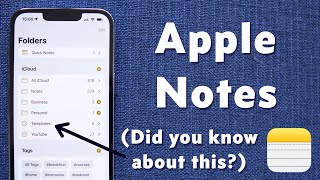Published On Mar 30, 2023
Have you accidentally deleted important photos, messages, or contacts from your iPhone? In this video, we'll teach you how to recover them with iPhone data recovery techniques. 📱 Try iPhone data recovery software (macOS version): https://bit.ly/3FYKxLg
Chapters:
00:00 Intro
00:30 Check your recently deleted album
00:53 Look for recently deleted messages
01:20 Get back contacts from the iCloud
03:26 Recover permanently deleted files
04:38 Conclusion
📌 To recover recently deleted photos from an iPhone:
1. Open up the Photos app on your iPhone.
2. Tap on albums.
3. Scroll all the way down and hit recently deleted.
4. Select the photos or videos you want to recover.
5. Tap on "Recover" to restore them to your camera roll.
📌 To retrieve recently deleted messages from an iPhone:
1. Open up your iMessage app.
2. Hit “edit” in the top left.
3. Then hit “show recently deleted”.
4. You can then browse the list of deleted messages and select the one you want to recover.
📌 To recover deleted contacts on iPhone:
1. Make sure the switch next to “contacts” is checked.
2. Uncheck the box.
3. Select “keep on my iPhone”.
4. Recheck the box.
5. Hit “merge”.
But what to do in situations where the 40 days deadline has passed, or you deleted files intentionally and are sure of their absence?
At this point, you need to rely on a robust piece of data recovery software to get your files back, and for this, I always recommend Disk Drill as the primary weapon of choice. Disk Drill really shines in scenarios exactly like this. Not only does it enable recovery of photos, messages, and contacts, but with the Disk Drill 5 update out now, anything can be recovered from an iPhone. Photos, messages, documents, archives, presentations, messages from Skype, Kik, WhatsApp, and more.
📌 To recover permanently deleted photos, messages, or contacts from an iPhone:
1. Download Disk Drill and install it on your Mac.
2. Connect your iPhone to your Mac computer and tap Trust on your iPhone if asked whether you want to trust your Mac.
3. Launch Disk Drill and select the iPhone from the list of available devices.
4. Click Search for lost data to scan your iPhone.
5. Review what was found and select the type of data you want to recover.
6. Click Recover to undelete all missing files.
SUBSCRIBE for more iPhone recovery tips: https://www.youtube.com/c/Cleverfiles...
🟢 GUIDES
6 ways to recover photos from an iPhone: https://www.cleverfiles.com/howto/rec...
7 ways to retrieve deleted messages from an iPhone: https://www.cleverfiles.com/recover-d...
7 methods to restore lost contacts on iPhone: https://www.macgasm.net/data-recovery...
🔴 RECOMMENDED VIDEOS
🎥 Recover lost pictures from iOS device: • 3 Ways to Recover Deleted Photos from...
🎥 Get back deleted messages on iPhone: • How to Recover Deleted Text Messages ...
🎥 Recovering lost iOS data using Disk Drill: • How to Recover Lost iOS Data with Dis...
#iPhone #iphonedatarecovery