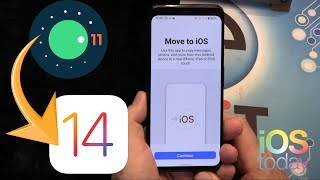Published On Mar 20, 2024
Let me show you a simple way to set up and activate app limits using the Screen Time feature on an iPhone. This guide will cover how to manage your own device as well as setting restrictions on a child’s device through your iCloud family account. Plus, we'll dive into securing your settings with a Screen Time passcode.
For instance, if you're like me and find yourself spending too much time on solitaire, it's easy to apply a limit. Just open your iPhone's Settings and tap on Screen Time. If you haven't enabled Screen Time yet, start by turning it on. Choose 'This is My iPhone' to proceed.
To impose a specific app limit for yourself, select 'App Limits' and then 'Add Limit.' Here, you'll see a variety of categories and apps. Navigate to 'Games,' select solitaire, and then tap 'Next.' Now, decide on your desired time limit. This will default to daily, but you can customize it for different days if you prefer. Once set, trying to play solitaire will show a time limit message, indicating your playtime is up.
If you hit your limit, you have options: close the app, delay the limit for 15 minutes, or ignore it for the day. Each choice allows for flexibility depending on your needs.
To set a limit on a child's device within your family account, return to Screen Time in Settings, select the family member, and repeat the process of adding an app limit. You might need to enter the device's passcode to proceed.
Enhancing security, you can create a unique Screen Time passcode from the main Screen Time menu. This prevents unauthorized changes to your settings. Additionally, linking your Apple ID offers a recovery option should you forget your passcode.
Should you ever decide to disable Screen Time, simply choose the 'Turn Off Screen Time' option at the menu's bottom and confirm your decision.
Thanks for watching! Please like and subscribe and stay tuned for more quick tech how-to videos.
Subscribe to Quick Tech http://www.youtube.com/c/quicktechvid...