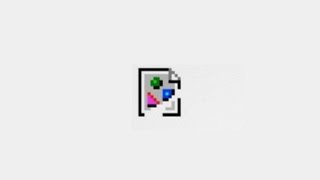Published On Mar 21, 2023
Learn 4 simple methods to recover deleted files from trash on Mac. 🗑️ Recover emptied trash on Mac https://bit.ly/3Tw6xmD
So, there are really two ways to recover files deleted from trash on Mac. First of all, you could rely on data backups with something like Time Machine for example. If you take the time to back up your data on a regular basis, this is arguably the best way to go about any kind of data recovery. However, if you don’t use Time Machine, then file recovery software becomes your next best chance at getting your files back.
Chapters:
00:00 Intro
00:47 Recover lost data using file recovery software
03:15 Get files back from the Time Machine Backup
03:39 Retrieve data from iCloud backup
03:56 Conclusion
Option 1: Using Disk Drill
When it comes to data recovery software, Disk Drill is almost always at the top of my list and that’s for good reason. It’s fast, easy to use, and powerful enough to get us the results we’re looking for. Not to mention, in the latest iteration - Disk Drill 5 comes fully optimized for the latest macOS Ventura and older Macs alike.
📌To recover files from trash on Mac:
1. Download and install Disk Drill for Mac.
2. Launch the application and select the drive that contained the Trash Bin on your Mac.
3. Click the “Search for lost data” button.
4. As the scan progresses, you will see the files that can be recovered displayed in the application’s window. You can shorten the scanning time by filtering on file type.
5. Select the files that you wish to undelete from the trash and click “Recover”. Also, it is important to restore files to a separate drive or USB to prevent overwriting and corrupting data.
6. Click “Next” to complete recovery.
Option 2: PhotoRec Free Data Recovery Software
Albeit not as ironclad as Disk Drill, it still offers some elbow grease in the file recovery department. And it's capable to undo empty trash on Mac. The only downside here is that this software’s user interface is not quite as polished as some others out there. However, because this software is free it is definitely worth a shot.
Option 3: Using Time Machine Backup
First, covering Time Machine backups, this obviously only applies if you’ve directly created a Time Machine backup, but if you have, then
1. Connect the Time Machine backup media to your Mac or MacBook, if you performing MacBook trash recovery.
2. Search for the desired files in their original locations.
3. Select the file you want to restore and click restore to recover them to your hard drive.
Option 4: Using iCloud Backup
Using iCloud as my example, you can just navigate to your backup on the cloud website and recover deleted files on Mac from a previous save point there.
🟢 GUIDES
A detailed guide on how to restore files from Trash on Mac: https://www.cleverfiles.com/howto/rec...
Ways to recover files on Mac without software: https://www.handyrecovery.com/recover...
🔴 RECOMMENDED VIDEOS
🎥 Recover files from a Time Machine backup: • How to Recover Files from a Time Mach...
🎥 Restore data from an SSD drive: • SSD File Recovery - Can Data Be Recov...
🎥 Recover files from a Macbook: • MacBook Data Recovery: Top 3 Ways to ...
#recoverdeletedfiles #macosventura