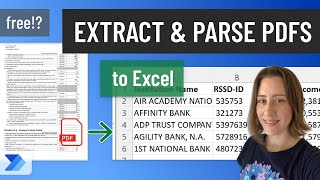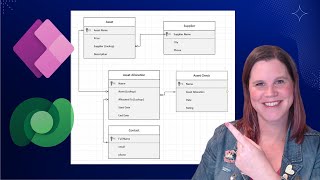Published On Jun 2, 2022
This complete Microsoft Power Automate Desktop course for Beginners teaches you how to build RPA with easy use cases. We build ten Power Automate Desktop flows together. After the course, you are ready to develop your own robots.
📁 Course files: https://andersjensen.org/microsoft-po...
👨👩👧👦 Discord: / discord
- Join my network with 9000+ RPA Developers, where we solve RPA problems, network, and help each other upgrade our careers. It's free!
VIDEOS FOR YOU:
🔹 My RPA Developer Salary: • My RPA Developer Salary & Pay (with R...
🔹 UiPath Beginners Course: • UiPath Beginners Course [2021] - How ...
FOLLOW ME:
💼 LinkedIn: / andersjensenorg
📸 Instagram: / andersjensenorg
👨 Facebook: / andersjensenorg
🐦 Twitter: / andersjensenorg
💌 Email Newsletter: https://andersjensen.org/email-newsle...
MY MONITOR (Amazon affiliate):
🖥️ Samsung 49-inch CRG9 Curved Monitor = https://geni.us/MDpejc
- If you are buying this, I can recommend the Mi Monitor Light Bar = https://geni.us/3Wwad
0:00 Intro
0:33 Install Power Automate for Desktop and First Robot
Power Automate for Desktop is already installed in Windows 11, but if you have Windows 10 you need to download the free installer. The language should be set to English. Install the Chrome and Edge browser extensions. You learn to create your first RPA Power Automate for Desktop robot.
16:28 Variables
Variables are the most important concept in Power Automate for Desktop. You'll learn to use Text, Numbers, and List variables. Afterward, we look at the difference between input/output variables and flow variables.
44:50 The Recorder
The Recorder saves your steps and automatically creates a flow. This approach is perfect when you're a Power Automate for Desktop beginner. With the help of the Recorder, we create a web automation flow, where we open a browser, navigate to a web page, click buttons and extract data.
58:07 If & Loop
By creating a simple guessing game you learn, how to use an If condition and a Loop. We're introducing a counter variable to not create a loop that runs forever and we create advanced conditions (AND OR).
1:15:26 Excel
Microsoft Excel is the most used business application and in this lesson, we'll learn how to implement it into our Power Automate for Desktop flows. Our data is a table with data and we use a For each action to iterate through each row. Then we do calculations. The advanced part of this lesson is how to run Excel macros, which are VBA scripts. With the VBA we can color-code cells.
1:43:19 Applications
Automating programs is easy with Power Automate for Desktop. We use a simple application, which is the Windows Calculator because you have it installed. And because it's the same intuition for more advanced programs. You learn to create UI elements and afterward create dynamic selectors. Finally, we extract data from the application.
1:59:03 Browsers
Automate browsers are done with drag and drop activities. We open a website, do a login, with a username and password, and take a screenshot.
2:17:49 File Handling
Our task is to sort files by type, but first, we must unzip compressed files. Each file type should be copied into its respective folders. After the RPA flow has run we want to create a log. We also introduce the advanced If action: A Switch with cases.
2:48:00 Web Scraping
Our most impressive lesson. We want to do Amazon web scraping. The task is to open a browser and navigate to Amazon. Then we want to do a search and scrape the results into an Excel sheet. In the advanced part, we want to scrape multiple pages and do multiple searches. You'll learn to apply Regular Expressions, RegEx, to your scraped results.
3:39:35 RPA Challenge
Solving the RPA Challenge is a common interview question in RPA job interviews. The task is advanced, but don't worry I'll guide you through. We want to open an Excel sheet and for each row fill in the data in browser fields. The trick is that the fields changes. At the end of the lesson, we learn, how to make a quicker solution. And a dynamic solution.
#microsoft #powerautomate #rpa