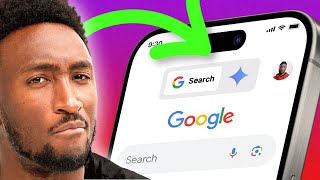Published On Sep 3, 2021
00:00 Intro
00:41 Hardware
02:54 This Video's Setup
03:20 Downloading the Software
04:42 Installing the Software
06:36 OBS (Open Broadcaster Software) Studio
10:19 Planning
10:43 Back to OBS Studio... (recording the first section)
11:20 Recording the next section...
12:02 Here we go again... (recording the third section)
12:41 Recording the fun part...
14:11 Recording the ending...
14:26 The Recordings
14:38 Editing With Shotcut
18:12 Saving a Project
18:51 Separating Audio From Video
19:34 Video Fade-in
20:23 Adding Text
20:57 Creating Text in GIMP
23:04 Layers
23:53 Aligning Text
24:33 Saving/Exporting an Image
25:36 Inserting Text into Shotcut
28:01 Adjusting Clip Length
28:35 Save Regularly
28:53 Adding Movement
39:09 Cutting Video
41:27 Transition
43:14 Zooming
45:14 Video Speed
50:39 Timeline View
51:03 Exporting the Video
52:29 The Final Video
55:34 Publishing on YouTube
Are you looking to get started in content creation, or perhaps you'd simply like to learn how to produce a video? While this tutorial is geared towards creating a YouTube video, many of the steps covered could equally be used to make a video for any purpose.
We'll start by considering the necessary hardware, then look at downloading and installing three free and open source programs that will enable not only the recording process, but the editing and final production as well.
The method covered forms the basis of what makes up the content on this Byte My Pi YouTube channel and, if you're not already familiar with them, will introduce you to the Open Broadcaster Software (OBS) Studio, the GNU Image Manipulation Program (GIMP), and the Shotcut video editor.
Lastly, we'll look at uploading the short presentation created during this video and discover how to publish it on YouTube. After following along, you should be familiar with the basics of each of the applications and be ready to start creating your very own content.
Website links:
OBS Studio
https://obsproject.com/
GIMP
https://www.gimp.org/
Shotcut
https://shotcut.org/
Pixabay
https://pixabay.com/
Additional credits:
Thanks to https://www.1001fonts.com/ for the following fonts
ians font made by welchim
Rochester made by Font Diner
Team Spirit NF made by Nick Curtis
Paris Tuileries Garden Facepalm statue image courtesy of Alex E. Proimos, CC BY 2.0 https://creativecommons.org/licenses/..., via Wikimedia Commons
Other (original) images sourced from the superb https://pixabay.com/