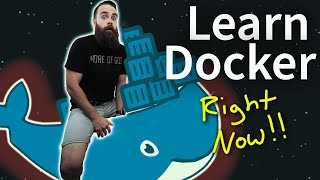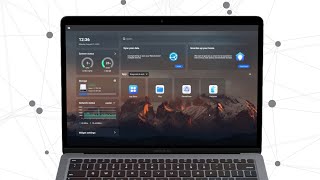Published On Dec 27, 2021
This is a video tutorial on how you can install HomeBridge through Docker on a Raspberry Pi or any Linux machine. The benefit of doing it this way means that by using docker you can easily spin up multiple containers whenever you like. So for example you could even run services like Scrypted or Pi-Hole all at the same time.
Useful Links
--------------------
Channel Discord: / discord
Commands
——————————
Update and Upgrade your System:
sudo apt-get update && sudo apt-get upgrade -y
Docker Install Script:
curl -sSL https://get.docker.com | sh
Syntax: sudo usermod -aG docker [user_name]
Add the current user to the docker group:
sudo usermod -aG docker ${USER}
Check which groups a user is part of:
groups ${USER}
Install the Docker Compose Dependencies:
sudo apt-get install libffi-dev libssl-dev
sudo apt install python3-dev
sudo apt-get install -y python3 python3-pip
Install Docker-Compose:
sudo pip3 install docker-compose
Enable the system service so that Docker automatically starts when you reboot or restart your machine:
sudo systemctl enable docker
Now we can begin with installing HomeBridge. Let’s begin by creating a Docker compose manifest
So let’s create a new folder and navigate to it.
mkdir /home/pi/homebridge
cd /home/pi/homebridge
Create a Docker Compose File:
nano docker-compose.yml
Copy and Paste this into docker-compose.yml:
version: '2'
services:
homebridge:
image: oznu/homebridge:latest
container_name: homebridge
restart: always
network_mode: host
environment:
- TZ=Europe/London
- PGID=1000
- PUID=1000
- HOMEBRIDGE_CONFIG_UI=1
- HOMEBRIDGE_CONFIG_UI_PORT=8581
volumes:
- ./homebridge:/homebridge
Install and run the HomeBridge Container:
docker-compose up -d
Once it’s installed we can view our containers using
Docker ps:
If you don’t see your container, try appending an -a to show all containers, even those not running.
Docker ps -a
Timestamps
--------------------
0:00 - Introduction
0:44 - Raspberry Pi Imager
2:28 - SSH into the Pi
3:28 - Install Docker
5:20 - Install Docker Compose
6:13 - Install HomeBridge
7:57 - Access HomeBridge
8:25 - Outro
Background Music: Inspiring Happy Morning by Mixaund | https://mixaund.bandcamp.com
Music promoted by https://www.free-stock-music.com