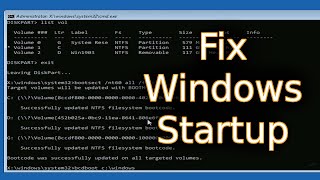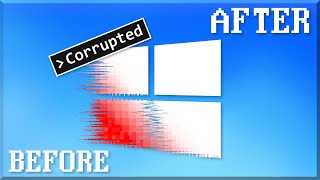Published On Apr 25, 2023
Hard drive corrupted? 🔧 Here are the 4 best ways to repair it now! All methods to fix a corrupted drive: https://bit.ly/3Acl3qy
Chapters:
00:00 Intro
01:19 Recover data from corrupted HDD
02:35 Method 1: Try different devices
03:10 Method 2: Run CHKDSK
04:09 Method 3: Using the repair tool
05:46 Method 4: Format your drive
06:56 Conclusion
An important preemptive way to protect your data before any repair procedures is using file recovery tool such as Disk Drill, to essentially give us the best chance of recovering our data and restoring drive functionality. I use Disk Drill for these scenarios all the time. It's fast, easy to use, and extremely reliable. And with the Windows Edition downloaded from the link in the description, you can recover up to 500 megabytes of files for free.
📌 To recover data from a corrupted hard drive:
1. Download and install Disk Drill.
2. Select the drive or partition that is corrupted.
3. Click the Search for lost data button to initiate scanning.
4. Once the scan is finished, select the files (photos, music files, videos, documents, etc.) you wish to restore and click Recover.
5. Choose a recovery location. Make sure that your recovery location is not your corrupted drive or partition.
6. Click next to recover data from a corrupted hard drive.
Now with your data hopefully a little more secure, let's move on to the remaining three methods that will hopefully be able to restore the functionality of your drive once and for all.
Method 1: Test your drive on different devices
So first off, starting simple, just try a new device, and know I don't mean a new drive, I mean a new computer, a new cable, just something that's going to break the chain to see if it maybe isn't even your hard drive. It might just be a computer or a bad cable or something that makes it seem like the drive itself is the problem when in reality it's something totally unrelated.
Method 2: Run the error-checking command
Next on, we are going to try a PowerShell and CMD command called check disk. So simply put, this is a command that will analyze a given disk for directory or file system errors and correct them if possible. That is also a reliable way to fix a corrupted external hard drive without formatting.
To repair a corrupted hard drive using CMD:
1. Right-click Start and click Windows PowerShell (Admin). If prompted to allow access by UAC, click Yes.
2. Type chkdsk E: /r. Replace E: with the drive letter of your corrupted hard drive. Press Enter.
This command can take some time to complete if your hard drive is large in size.
Method 3: Using the hard drive repair tool
The other method is relatively new to me, but one that I've been very pleased with and that is actually another piece of software called Victoria 911. So without getting too technical, Victoria 911 actually differs a little bit from the aforementioned Disk Drill in its core functionality, being that this software is really meant to fix internal drive errors, whereas Disk Drill is meant to actually recover files.
To fix a corrupted hard drive using Victoria911:
1. Download Victoria911 and extract the files. Open it.
2. Click Test & Repair.
3. Make sure the scan is set to Read and Ignore. Press Scan.
4. Upon completion, you can choose to remap bad sectors by clicking Remap and performing another scan.
Method 4:
The last thing that I just wanted to throw in here is formatting. But even within formatting, there are two separate methods that you can use that may actually lend better to your situation than the other. So the first would be a quick format. And what this does is erases your partition table, but there is the chance to fix such errors as "file directory is corrupted or unreadable" and to perform hard drive data recovery.
However, there is also a second option called full format. And at this point, it is beyond saving. If you enable full format and you format the drive with that option, it will essentially reset all of the sectors and pretty much set everything back to zero to where there is no chance of recovering data at all. But that is the best likelihood of fixing your drive and restoring all of your functionality. So it really just depends on how valuable the drive is versus how valuable the files are.
🟢 GUIDES
Hard drive recovery software: https://www.cleverfiles.com/hard-driv...
More ways to fix a corrupted hard drive: https://7datarecovery.com/blog/corrup...
🔴 RECOMMENDED VIDEOS
🎥 Recover data from a formatted disk: • How to Recover Data from a Formatted ...
🎥 Restore data from an external drive: • How to Recover Files from an External...
🎥 Fix drive not detected: • 5 Ways to Fix External Hard Drive Not...
🎥 Retrieve data from a RAW drive: • How to Recover Data from a RAW Hard D...
🎥 Fix D Drive Suddenly Missing Issue: • D Drive Suddenly Missing on Windows 1...
#HardDrive