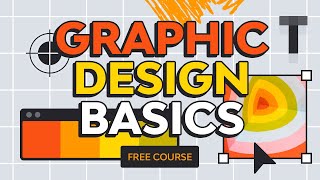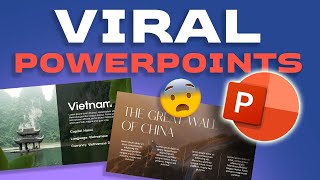Published On Jan 16, 2024
The key to giving a successful presentation is finishing strong, and the best way to do that is with a questions PowerPoint slide. In this tutorial, you'll learn how to make a questions slide in PowerPoint. This way, your last slide will really count! ► Download unlimited PPT templates with Envato Elements: https://elements.envato.com/presentat...
We'll use the CLEAN PowerPoint template from Envato Elements. Elements is the best way to build a PowerPoint questions slide with ease. For a flat monthly rate, you'll enjoy unlimited downloads of thousands of stunning PowerPoint templates. Plus, Elements includes over 16 million digital assets, like fonts and stock photos.
Working on slide #48 in the deck, we will build a PowerPoint questions slide. Always be sure to show gratitude! Thank your audience for their time and attention. Then, get the conversation started by allowing time for questions.
On Slide #23, you can build a Q&A slide of your own. It's a good idea to list some common questions. This gets your audience thinking, and helps break the ice. On slide #25, you can swap out the existing text with your own contact details. This is key if you can't take questions in real time, or if you want audiences to reach out later.
How can you make your last PowerPoint slide count? Be creative, helping to spark the conversation. Try using hypothetical scenarios to place your messages in context. And it's often helpful to have a friend or colleague ask the first question to break the ice with your audience.
It's easy to make a PowerPoint questions slide. Start with a premium Envato Elements template. Then, thank your audience and build in space for questions. It's a sure way to make a presentation into a conversation, not just a lecture!
Find the related tutorial here: https://elements.envato.com/learn/any...
Find a playlist of PowerPoint videos here: • Learn PowerPoint
Download the assets used in this video:
• CLEAN PowerPoint: https://elements.envato.com/clean-pow...
• Business People Presenting New Project: https://elements.envato.com/business-...
• Audience at a Seminar: https://elements.envato.com/audience-...
• Businesswoman Giving Presentation: https://elements.envato.com/businessw...
0:00 Introduction
1:07 Questions Slide: Thank You
1:37 Q & A Slide With Conversation Starters
2:07 Contact Us Slide
2:27 Creative Tips for Questions Slides
3:22 Conclusion
- - - - - - - - - - - - - - - - - - - - - - - - - - - - - - - - - - - - - - -
Envato Tuts+
Discover free how-to tutorials and online courses. Design a logo, create a website, build an app, or learn a new skill: https://tutsplus.com/?utm_campaign=yt...
Envato Elements
All the creative assets you need under one subscription. Customize your project by adding unique photos, fonts, graphics, and themes.
► Download Unlimited Stock Photos, Fonts & Templates with Envato Elements: https://elements.envato.com/?utm_camp...
► Subscribe to Envato Tuts+ on YouTube: / tutsplus
► Follow Envato on X: / envato
► Follow Envato on Facebook: / envato
- - - - - - - - - - - - - - - - - - - - - - - - - - - - - - - - - - - - - - -