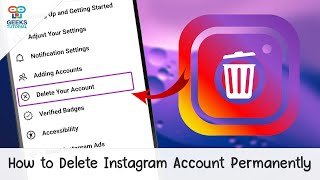Published On May 14, 2023
How to delete your Twitter account fast and easy👌
🚀 Improve your online privacy with NordVPN 🔒
🔥Get an exclusive deal now 👉 https://bit.ly/44RLobE
If you are wondering how to delete your Twitter account permanently, follow this easy step-by-step guide and learn how to delete your Twitter account on your Android phone, iOS phone, or desktop.
🔔 Subscribe to get the latest content: / @nordvpn
► RECOMMENDED VIDEOS ►
How to delete your Facebook account permanently:
• Easy tutorial: How to delete your Fac...
How to delete your Telegram account permanently: • How to delete your Telegram account p...
How to delete your Snapchat account permanently: • How to delete your Snapchat account p...
Contents:
00:00 Intro
00:13 How to delete your Twitter account on an Android phone
00:13 How to delete your Twitter account on an iOS phone
01:17 How to delete your Twitter account on desktop
How to delete your Twitter account on an Android phone
1. Just open your Twitter account, and in the upper left corner of the screen, tap the menu icon or your profile photo and select "Settings and support."
2. In a dropdown menu, choose and tap "Setting and privacy."
3. Now on the top, you will see "Your account" choose that.
4. At the bottom of the screen, you should see "Deactivate your account" select that.
5. Scroll down and select "Deactivate."
7. Enter your password and select "Deactivate" at the bottom right corner of the screen.
8. Then confirm one more time, and tap "Yes, deactivate."
How to delete your Twitter account on an iOS phone
1. Just open your Twitter account and in the upper left corner of the screen, tap the menu icon or your profile photo and select "Settings and support."
2. In a dropdown menu, choose and tap "Setting and privacy."
3. Select "Your account."
4. At the bottom of the screen, tap "Deactivate your account."
5. Scroll down and select "Deactivate."
6. Enter your password and select "Deactivate" at the bottom right corner of the screen.
7. Then confirm one more time, and tap "Yes, deactivate."
How to delete your Twitter account on your desktop
1. Log in to your Twitter account and select the button "More" on the lower left side of the screen.
2. Select "Settings and support" on a drop-down menu, and you will see "Settings and privacy" choose that option.
3. Select "Your account," and at the bottom of the "Your account" section, tap "Deactivate your account."
4. Now, at the bottom of the menu, you will see the same "Deactivate" option; choose that.
5. Enter your Twitter login password and proceed. Congratulations, you have successfully deactivated your account, and after thirty days, it will be deleted completely. Remember to subscribe to our channel for more security tips and how-to videos.
***
📌OUR SOCIAL MEDIA 📱
🔵FACEBOOK: / nordvpn
🔵INSTAGRAM: / nordvpn
🔵TIKTOK: / nordvpn
🔵TWITTER: / nordvpn