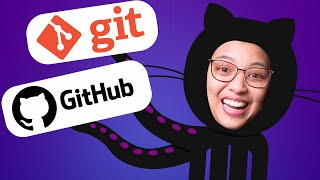Published On Jan 10, 2024
Welcome to our "Programming for Artists" series! In this tutorial, we delve into the world of GitHub and Visual Studio Code. We guide you through the process of publishing a branch to GitHub, a crucial skill for any modern artist who wants to manage their code effectively. We start by recapping our previous lesson where we set up a GitHub username and email, and made our first commit.
We then demonstrate how to use the GitHub extension in Visual Studio Code to publish your branch. The tutorial includes a step-by-step guide on signing into your GitHub account, highlighting the importance of two-factor authentication for enhanced security.
Discover how to choose between publishing your repository as public or private, and learn how to label and manage your repositories efficiently. We also cover the benefits of running "git fetch" periodically, and how to edit and backup your changes using GitHub and Visual Studio Code. This tutorial is perfect for artists who are new to programming and want to leverage GitHub for their projects.
Timestamps:
0:00 - Introduction to Publishing a Branch on GitHub
0:15 - Recap: Setting up GitHub Username and Email
0:45 - GitHub Sign-in and Two-Factor Authentication
1:11 - Opening Visual Studio Code and GitHub Authentication
1:29 - Understanding "git fetch" and Its Benefits
2:02 - Editing and Backing Up Changes in Visual Studio Code
By the end of this tutorial, you'll have a clear understanding of how to sync and authenticate GitHub with Visual Studio Code, enhancing your artistic projects with efficient version control. Stay tuned for more in our "Programming for Artists" series!
#ProgrammingForArtists #GitHubTutorial #VisualStudioCode #VersionControl #ArtistTechSkills #CodingForArtists #GitHubBranch #TechTutorial #CreativeCodingVideo Transcript
In this programming for artist tutorial I'm going to show you how you can publish a branch to GitHub. So in the previous video I set up my GitHub username and email and made my first commit of this HTML boiler plate. Now I want to click Publish Branch. This will allow the GitHub extension that comes pre-installed in Visual Studio code to attempt to sign into your GitHub account. In order to do this you'll have to have a GitHub account already set up.
I'm going to click, this will open up a sign-in screen for GitHub. Go ahead and sign in to your GitHub account. GitHub recently enforced two-factor authentication for all people so you can use a pass key or your authenticator app, whatever you have. Once you've authorized your two-factor authentication then it's going to try to open up Visual Studio Code. You can either check this box so you don't get this warning or you can leave it and get the warning. I'm going to go ahead and open up Visual Studio Code and then it has now authenticated GitHub through Visual Studio Code. And I have a choice that I can publish to GitHub as a public repository or as a private repository and I can name the repository. I'm going to leave it labeled as git test and I'm going to publish it as a public repository.
Then it gives us some options. I can go ahead and open up GitHub to see this and then I can also periodically run "git fetch". This is most likely a good thing to do so I'm going to click yes. And then I can open it up on GitHub and here we can see my repository. Right here I have my index.html and you can see that it merely has this HTML boiler plate. I can edit it here and then I can download my changes or better I can go ahead and edit it inside Visual Studio Code and then I can use Github as a repository to backup my changes. Hopefully this helps you sync and authenticate GitHub with Visual Studio Code.