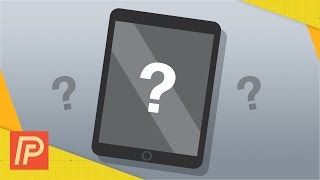Published On Jul 19, 2017
If your iPhone, iPad, or iPod Touch shows a black screen and doesn't turn on when you press any button, you might think that it's broken and that you now need to replace it. But don’t panic. There are lots of things to do to fix your device. And usually, there is an easy solution.
For more information, take a look at:
http://appletoolbox.com/2014/12/ipad-...
FOR RECOVERY MODE: http://appletoolbox.com/2013/09/ios-e...
FOR DFU MODE: http://appletoolbox.com/2013/09/ios-e...
Music: http://www.bensound.com/royalty-free-...
Sonja: Hi, Sonja from Apple ToolBox here with you today.
Sonja: I’m talking about a nightmare scenario. You press your iPad’s or iPhone’s power button and…NOTHING! Oh my goodness, what to do? How do we NOT panic?
Sonja: I’m happy to report that there are quite a few things we can do before we run out to our local Apple Store with our iDevice emergency.
Sonja: First things first
Sonja: This probably is obvious to all but I’m saying it anyway. Make sure your iPad or iPhone really IS off. Press and hold the power button—you might just see the apple logo, which means everything is kosher. Cool!
Sonja: If that doesn’t help, maybe your iDevice simply needs charging. Connect it to the charger for at least 1 hour and then try powering up.
Sonja: If nothing still happens, make sure it’s not your charger. Borrow someone’s charger and see if that solves your problem.
Sonja: If that still isn’t working for you, take a close look at your charging port. Is it dirty or greasy? If that’s the case, your iDevice may not be making contact with the charger. So clean both the port and the cable with a Q-Tip.
Sonja: Just be very gentle when cleaning. You can use a drop or two of rubbing alcohol on the Q-Tip. Make sure both the port and cable are dry before reconnecting. Once dry, plug them in. Maybe a clogged port was the problem.
Sonja: Okay, let’s say none of these solutions has worked so far. So let’s try a reset. Press and Hold the power button and the home button for at least 15 seconds. If this works, the apple logo will appear. You may need to try this a few times.
Sonja: If you’re getting a message that says “Connect to iTunes” and nothing else, you need to put your iDevice into Recovery Mode. Look below in the description for a link to an article outlining how to do this.
Sonja: If that doesn’t help, don’t give up! Let’s try and connect it to a computer and see if iTunes recognizes the iPad or iPhone. If iTunes recognizes the device, you should really consider performing a Restore.
Sonja: If iTunes doesn’t recognize the iDevice, try putting it into DFU mode. To learn more about DFU, check the link in the description to our article. It provides a step by step tutorial.
Sonja: If nothing worked, try connecting to a different computer. It should have the latest version of iTunes installed before you try to connect your device to it. Fingers crossed that this one worked.
Sonja: If you are still stuck with a blank screen and a nonresponsive iDevice, the time has come to visit or call your local Apple Store. At this point, it could be your device needs a battery replacement or something more serious.
Sonja: I hope it doesn’t come down to going to Apple Support, but if it does, you are in good hands. And hopefully your iDevice is still under warranty.
Sonja: Let us know in the comments if you like this. Also, check out the links in the description to our articles for more tips on Restoring your iDevice and working in DFU mode.
Sonja: Thanks for watching this video and remember to subscribe to Apple ToolBox to get all our latest videos.
Sonja: I’ll catch up with you later!