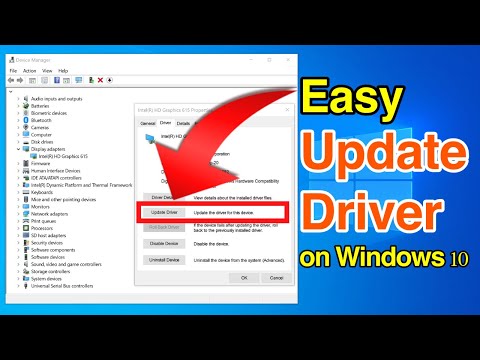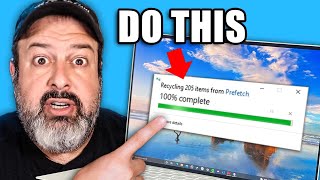Published On Feb 8, 2021
How To Update Device Drivers In Windows 10
What is a Device Driver?
On Windows 10, a device driver is an essential piece of code, which allows the system to deal with a specific hardware as well as peripherals, including mice, keyboards, printers, monitors, etc.
Why do you need to update Device Drivers?
Usually, the detection and installation of device drivers happens automatically using the built-in driver library and the Windows Update service. However, sometimes, you may still need to update some devices manually by following this tutorial.
Steps to Update Device Drivers In Windows 10:
1. Go to your search box and type "Device Manager"
2. Left click on open to open up the Device Manager app
3. Locate the installed device driver that you would like to update
4. Right click on that device and left click on "Update driver"
5. Search for driver by selecting one of these two options; "Search automatically for updated driver software" or "Browse my computer for driver software"
6. Windows Device manager will then search for online drivers and update your driver software if an update is available (you can also update drivers on windows update) or update your device driver immediately if you chose the option to "Browse my computer for driver software".
You have now successfully updated your device driver in Windows 10.
Grow your YouTube Channel with vidIQ https://vidiq.com/70s
Microsoft Windows 10 Tutorials - Apps & Quality of Life Guides (Playlist) • Microsoft Windows 10 Tutorials - Apps...
Social Media
SUBSCRIBE https://www.youtube.com/@Websplaining...
Instagram (Thumbnail Collection) / websplaining
Twitter (For Newest uploads) / websplaining
Reddit (Discussions) / websplaining
Personal Website https://www.websplaining.com
#UpdateDeviceDriver #DeviceManager #Windows10
DONT FORGET TO LIKE COMMENT AND SUBSCRIBE!