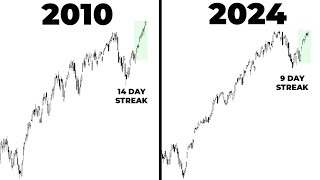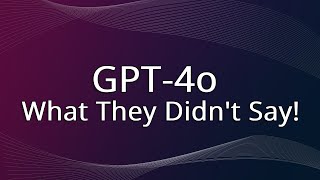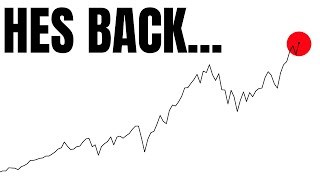Published On Oct 3, 2022
In this video tutorial, we will be covering how to create a GPX route file in My Route App. MyRouteApp is a popular GPX file creator and editor that can be used for various outdoor activities such as hiking, biking, and running. GPX files, or GPS Exchange Format files, are a widely accepted format for storing GPS data. These files contain information such as waypoints, routes, and tracklogs.
Creating a GPX file in MyRouteApp is a simple process that can be completed in a few steps. The first step is to open the MyRouteApp application on your device. Once the app is open, you will see a map view of your current location. To create a new GPX file, you will need to tap the plus sign located in the top right corner of the screen. This will open a new menu where you can select "New Route."
Once you have selected "New Route," you will be prompted to enter a name for your new GPX file. You can name it anything you like, but it's a good idea to give it a descriptive name that will help you identify it later. After you have entered a name for your new GPX file, you will see a map view with a red pin on your current location. You can move the pin around the map to set the starting point for your route.
Next, you can add waypoints to your GPX file by tapping on the map. Waypoints are points of interest along your route, such as a lookout point, a trailhead, or a campsite. Once you have added your waypoints, you can connect them with a line to create a route. To do this, simply tap on the first waypoint and then tap on the next waypoint. The line connecting the waypoints will be shown in red.
You can also add track logs to your GPX file. Track logs are a record of your movements along a route. To add a track log, you will need to activate the GPS on your device and start recording your movements. Once you have finished recording your movements, you can save the track log to your GPX file.
Once you have completed creating your GPX file, you can save it by tapping the save button located in the top right corner of the screen. You can also share your GPX file with others by tapping the share button. This will allow you to send a link to your GPX file via email or social media.
In this video, we have covered the basics of creating a GPX file in MyRouteApp. However, MyRouteApp offers many more advanced features that can help you plan and organize your outdoor activities. We will be covering more in-depth things you can do in MyRouteApp in the coming videos, so please subscribe to our channel and get notifications.
Buy Me A Coffee with any credit or debit card: https://monzo.me/markdavies65/05.00?d...
https://www.myrouteapp.com
#GPXfiles #GPSdata #GPStracking #OutdoorAdventure #HikePlanning #BikeRoutes #RunTracking #WaypointNavigation #RouteMapping #TrackLogging #NatureExploration #ExploreMore #SupportIndieCreators #OutdoorTech #AdventureTech #GPSmapping #GPXcreation #MyRouteAppTutorial #GPXrouteplanner
Remember to hit the subscribe button, so you never miss out on our exciting journeys!
Contact me: https://forms.gle/9nowBNGhGs1Z8c2m6
The channel community: https://www.youtube.com/@btcbiker/com...