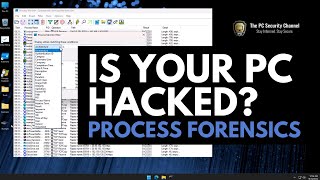Published On Sep 20, 2023
Learn to transfer files between Mac and Windows 11/10 over WiFi. Sharing files from PC to Mac is always hectic; you can create a shared folder/drive on your PC and access it from the Mac. This way, you can easily access files from your PC and copy the Mac files inside the shared folder to access them on your Windows PC.
Steps to connect Mac to Windows for file transfer-
1. Ensure both devices are connected to the same WiFi network.
2. Select the Private network profile and enable file and printer sharing on Windows PC.
3. Create a shared folder.
4. Find the IPv4 address for your PC.
5. Access the Mac, open the finder app, and click the "Go" option at the top.
6. Click on "Connect to server" and provide Windows IPV4 over smb and hit Connect.
7. Provide the Windows username and password for authentication.
8. Mount the shared folder on your Mac.
Now, you can easily access files from your PC or copy files from Mac to PC.
#WindowstoMac #Mac #Filetransfer
Disclaimer:- It is advised to create a system restore point or take a complete backup of your device before you follow any tutorials. All tutorials are verified ways to fix, customize, or fine-tune your devices; just in case, take a full backup. This video does not take any expressed or implied guarantee of any particular result.
Some links might be affiliate links, and I may earn some commissions on your purchase without any extra cost to you.
Any data, IP, emails, and files shown in videos are for demonstration purposes only and do not belong to any third person or entity.
Follow on Social Media
Facebook - https://fb.com/iTechFever
Twitter - / itechfever
Instagram - / itechfever
My IG - / sparnidya
Visit - https://www.itechfever.com