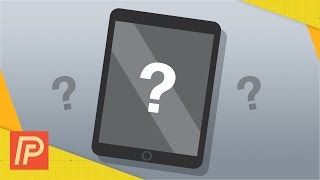Published On Aug 12, 2021
#shorts
How To Create A New Calendar On iPhone or iPad
In this quick tech super short, I’m going to show you how to create a new calendar inside of the calendar app on an iPhone or iPad.
We’ll first create the new calendar, and after that, I’ll show you how to add something to it.
To do this, open the Calendar app.
At the bottom in the center, tap Calendars.
Here you’ll see a list of all of the current calendars you have or are subscribed to. Tap Add Calendar on the bottom left.
Give your new Calendar a name, leave the account set to iCloud or another if you have something like a Gmail account linked, and then give it a tag color. I recommend this and I always try to set my calendars to different colors to stand out. When you’re finished hit Done.
Tap Done again on the top right, and you’ll be back to the main view.
To add an entry, just tap the plus sign on the top right, give the new event a title, location, and a time. You can also fill in the other details if you’d like.
Make sure in the Calendar field that you choose the new or correct calendar that you want to add the event to, and when you’re done, hit Add on the top right.
You’ll then see your new entry on the calendar.
And that’s how you create a new calendar on iOS.
Thanks for watching! Please like and subscribe and stay tuned for more quick tech how-to videos.
Make sure to subscribe to the channel! http://www.youtube.com/c/quicktechvid...
#short #applecalendar #calendar #quicktechvideo #howto #tutorial