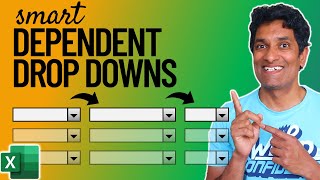Published On Mar 3, 2022
In this Microsoft Excel tutorial, I will show you how to create dependent drop-down lists using the XLOOKUP function. This can be done without having a filtered list. Using Data validation and the XLOOKUP in the source you can avoid having to create a list on another part of your sheet and you can copy it down.
0:00 Introduction
1:27 Data Validation
2:09 XLOOKUP filtered lists
4:20 Data Validation with a filtered list
6:19 XLOOKUP function inside Data Validation (no filtered list)
7:48 Adjusting cell reference
Practice Sheet: https://leveragingdigitalinc-my.share...
Dependent Drop-Down Lists using the INDIRECT function: • Quickly Create Multiple Dependent Dro...