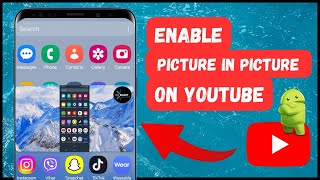Published On Apr 26, 2024
Here's how to enable or disable Always On Display on your Xiaomi Smart Band 8 Pro.
Read: https://www.webproeducation.org/how-t...
Activate or deactivate the Always On Display feature on your Xiaomi Smart Band 8 Pro. If you're looking to customize your smart band's display settings for maximum convenience or battery conservation, you're in the right place.
In this tutorial, we'll walk you through the step-by-step process, making it easy for you to tailor your Xiaomi Smart Band 8 Pro to suit your preferences. Whether you want to keep your display always on for quick glances or conserve battery by turning it off when not in use, we've got you covered.
How To Enable or Disable Always ON Display On Xiaomi Smart Band 8 Pro:
How To Enable Always ON Display On Xiaomi Smart Band 8 Pro:
How To Turn ON Always ON Display On Xiaomi Smart Band 8 Pro:
How To Activate Always ON Display On Xiaomi Smart Band 8 Pro:
Step 1: Start by navigating to the settings menu on your Smart Band. This can usually be done by swiping right on the home screen until you find the settings icon. It is represented by a bolt icon.
You can also swipe upwards from the watch face to access the apps screen. Then, scroll through until you find the Settings app. Here, it is represented by by a cog-wheel icon.
Step 2: Once you're in the settings menu, scroll down to the "Display" option and tap on it. Under Display, locate the "Always-on Display".
Step 3: Tap on Always-On Display. It is set to "Off" by default. Select "Smart" to activate this feature. Confirm enabling it by tapping on the blue check mark. This will save your changes.
Step 4: To set a custom time for the Always-on Display, select "Scheduled". Here, you'll be able to pick a start time and end time of your choosing.
How To Disable Always ON Display On Xiaomi Smart Band 8 Pro:
How To Turn OFF Always ON Display On Xiaomi Smart Band 8 Pro:
How To Deactivate Always ON Display On Xiaomi Smart Band 8 Pro:
To disable Always-on Display, follow the same steps outlined above to navigate to the Always-on display settings menu.
Within the menu, select the "Off" option to disable Always-On Display.
Xiaomi Smart Band 7: https://amzn.to/3xom1OH
SAMSUNG Galaxy FIT 3: https://amzn.to/3IxyGVK
Samsung Galaxy Watch 6/ 6 Classic: (Customize Your Order): https://amzn.to/3P0NG0Z
Fitbit Sense 2: https://amzn.to/3HNyZfp
Fitbit Versa 4 (Black/Graphite, Copper Rose, Platinum): https://amzn.to/3HdkC3F
Garmin Forerunner 255: https://amzn.to/3XwrOxC
Visit the GARMIN Store On Amazon: https://amzn.to/3XOUWjn
Apple Watch Series 5: https://amzn.to/3Kamife
Apple Watch Series 6: https://amzn.to/3Q7wDg1
Apple Watch Series 7: https://amzn.to/44X0ewS
Apple Watch Series 8: https://amzn.to/3rHqyN1
Apple Watch Ultra: https://amzn.to/3O5u2As
#xiaomi #xiaomismartband8 #smartband8 #xiaomismartband8pro #smartband8pro #smartband #smartbands #tutorial #tutorials #techtips #fitnesstracker #wearabletech #wearabletechnology #healthtech #fitnessgoals #activitytracker #healthandwellness #techinnovation #techinnovations #xiaomitechnoblog #profitness #smartlife
----My Gear for YouTube videos----
Main Camera (iPhone 13 pro): https://amzn.to/3GZztve
Tripod: https://amzn.to/35acqRa
Cell Phone Tripod Adapter: https://amzn.to/3v3wFuI
Lights: https://amzn.to/3vkoGK7
As full disclosure, I use affiliate links on this channel and purchasing through these links earns me a small commission. The price you pay will be the same!
Website: https://www.webproeducation.org
Facebook: / webproeducation.org
Twitter: / webpro_e
Instagram: / webproeducation