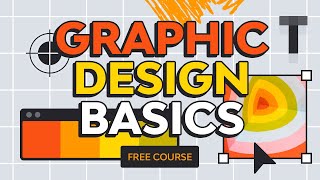Published On Mar 4, 2022
🎨 Subscribe to the Creative Cloud through my affiliate link and help support the channel: https://prf.hn/l/G9aODMz
✨ Patreon: / andytellsthings
🎮 Epic Games Creator Code: ANDYTELLSTHINGS
🐦 Twitter: / andytellsthings
📧 Contact: [email protected]
---
Adobe Illustrator has a total of 87 different tools, and in this beginner tutorial I'll show you how to use every tool there is, from the well known ones like the Selection Tool, the Pen Tool and the Type Tool, to the forgotten ones that you never heard before, like the Symbol Sprayer and the Slice Tool. This Illustrator tutorial will also show you some tips and tricks that will help you improve your design skills and speed up you workflow in Illustrator.
---
Want to support me?
Use my Epic Games creator link, either in the Epic Store or in Fortnite: ANDREXUXU
---
Adobe Illustrator is a software to create vector art for graphic design, web design, UI and so much more. With over 20 years of updates and upgrades, it has accumulated a wide range of tools and functions, which can be overwhelming at start, but with a few tutorials like this one, you'll be creating amazing art in no time!
---
Check out other tutorials that might help you:
50 Things You MUST Know About Illustrator: • 50 things you MUST KNOW in Illustrator
Secret Menus in Illustrator: • SECRET MENUS in Adobe Illustrator
Shortcuts in Under 10 Minutes: • Illustrator SHORTCUTS in Under 10 Min...
---
All the timestamps for this video are listed below, so if you ever need to rewatch the explanation of a specific tool, just search for it on the list.
---
👍 If you enjoyed this video, like and subscribe to the channel!
🔔 Click on the bell icon to be notified whenever I upload a new video.
---
TIMESTAMPS
0:00 - Intro
0:04 - Selection
0:23 - Direct Selection
0:41 - Group Selection
0:49 - Magic Wand
1:07 - Lasso
1:17 - Pen
1:32 - Add Anchor Point
1:39 - Delete Anchor Point
1:53 - Anchor Point
2:10 - Curvature
2:19 - Type Tool
2:31 - Area Type
2:37 - Type on a Path
2:44 - Vertical Type
2:50 - Vertical Area Type
2:58 - Vertical Type on a Path
3:06 - Touch Type
3:20 - Line Segment
3:26 - Arc
3:30 - Spiral
3:41 - Rectangular Grid
3:51 - Polar Grid
4:00 - Rectangle
4:09 - Rounded Rectangle
4:21 - Ellipse
4:30 - Polygon
4:40 - Star
4:54 - Flare
5:10 - Paintbrush
5:25 - Blob Brush
5:42 - Shaper
6:00 - Pencil
6:12 - Smooth
6:22 - Path Eraser
6:32 - Join
6:39 - Eraser
6:49 - Scissors
6:56 - Knife
7:02 - Rotate
7:18 - Reflect
7:31 - Scale
7:48 - Shear
8:02 - Reshape
8:13 - Width
8:26 - Warp
8:33 - Twirl
8:40 - Pucker
8:47 - Bloat
8:57 - Scallop
9:04 - Crystalize
9:15 - Wrinkle
9:22 - Free Transform
9:40 - Puppet Warp
10:05 - Shape Builder
10:20 - Live Paint Bucket
10:43 - Live Paint Selection
11:01 - Perspective Grid
11:39 - Perspective Selection
11:59 - Mesh
12:10 - Gradient
12:23 - Eyedropper
12:42 - Measure
12:58 - Blend
13:14 - Symbol Sprayer
13:35 - Symbol Shifter
13:43 - Symbol Scruncher
13:56 - Symbol Sizer
14:12 - Symbol Spinner
14:21 - Symbol Stainer
14:37 - Symbol Screener
14:51 - Symbol Styler
15:07 - Graphs
15:30 - Artboard
15:38 - Slice
15:52 - Slice Selection
16:00 - Hand
16:19 - Rotate View
16:31 - Print Tiling
17:04 - Zoom
17:15 - Final Tips & Tricks
---
#AdobeIllustrator #IllustratorTools #IllustratorTutorial