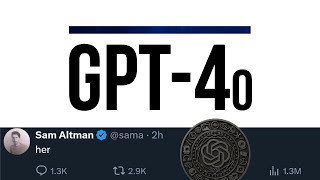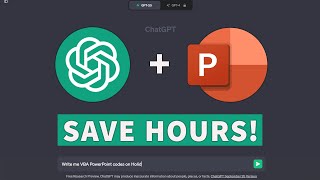Published On Mar 21, 2023
When using Word or Excel, there are times when you need to put a e--signature on a document. In that case, try the method I'm introducing today!
Anyone can easily create a transparent sign by taking a simple mobile phone photo.
① Take a picture of A4 paper with a stamp (or signature) on your mobile phone.
② Then, insert the captured picture into Word. In the case of Word, after selecting the picture, select [Layout] - [Text in front] to move the picture to the top level.
③ Now, after selecting the picture, select [Crop] in the [Picture Format] tab and appropriately crop the picture according to the size of the signature, and everything is ready!👏
④ After selecting [Edit] in the [Picture Format] tab, change the brightness to the brightest color. Next, click the [Color] button and change the [Color Saturation] to the highest!
⑤ Finally, after clicking the remove background to create a transparent signature!👍
Now, save this signature in a document and save it as a file by right-clicking the picture - Save it as a picture to use it conveniently in other files later.
#shorts #esignature #microsoftword