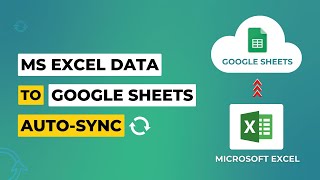Published On Jul 26, 2021
In this video, we’ll be showing you how to insert Excel Tables in Gmail with Borders.
Inserting Excel tables into emails allows you to easily send them to others. If you want to insert Excel tables with borders into Gmail, we’ll show you how to do it! Let’s use this Excel table.
1. Select your table and use All Borders if you wish.
2. This used to be difficult years ago, but now it is as easy as copying the table and pasting it into the email.
3. If you notice that your table is not copied properly, you may need to go to drive.google.com.
4. Click New - Google Sheets.
5. Copy and paste the table here first.
6. You will notice that our colors have disappeared. Click Format - Alternating Colors, and choose your colors.
7. Copy the table here and paste it in Gmail.
If your table looks fine straight from Excel, there’s no need to go through the extra steps!
❓💬 What other things do you want to embed into your emails? Let us know in the comments below.
#HowTech #Excel #Gmail
--------------------------------------------------------------------------------------------------------------
✅ All our announcements are available here https://t.me/howtechtv
✅ Commercial questions [email protected]
✅ Facebook / howtechtv
✅ Instagram / howtechprojects
✅ Twitter / howtechprojects