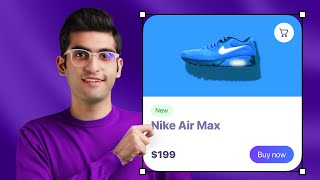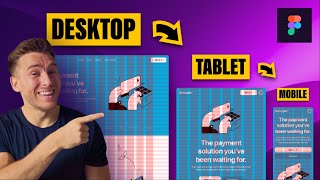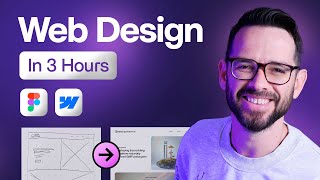Published On Dec 23, 2020
Learn how to make your design responsive with Figma's Auto Layout and constraints. In this step-by-step tutorial, I'll be walking you through the process of making a responsive design for the Google homepage that we started in my previous video.
This video is part two of my Figma series on the Google search page. If you haven't watched my first video, and specially if you're new to Figma, make sure to check that out before you get into responsiveness! • Designing with Figma – A Beginners' H...
If you want to follow along this tutorial with the file open, you can create a duplicate from the link below by clicking on the arrow next to the file title in the top-middle area 👇
https://www.figma.com/file/IMrysJa4T7...
Figma has recently updated their Auto Layout and I'm blown away by how useful it has become to bring truly responsive designs to life. A lot of the tips and practices you'll hear me say throughout the video are things I apply every single day as a product designer.
Was this video helpful? Do you have any questions about Auto Layout or anything specific about Figma that you'd like to see in future videos? Any suggestions to improve my videos? Drop them in the comments below! 💬
For a weekly dose of videos and tutorials focused on the skills, practices and principles that'll help you elevate your design, don't forget to hit subscribe!
Connect with me here 👋
Twitter: / javalaves
Figma: https://www.figma.com/@javi
Chapters:
0:00 - Intro
2:56 - Top navigation
11:16 - Center area
14:37 - Footer
18:22 - Breakpoints