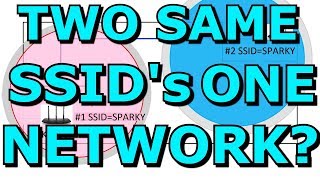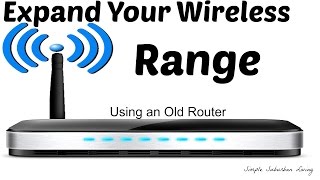Published On Jan 18, 2020
How To Connect 2 Routers On Home Network With NO Double NAT Issues
https://homenetworkcentral.com/how-to...
Identify your routers as MAIN router and SECONDARY router.
Connect the two routers with an Ethernet cable. This will be a permanent connection and this cable must always be plugged in if you want the secondary router to access the internet from the main router. This tutorial is for a wired connection, which is the most efficient way to do this.
It is very important that you plug the cable into the LAN ports on BOTH routers. On your secondary router, put a piece of tape over the WAN port because you will not be using it. The LAN ports are usually 4 ports that all are the same color and look the same. The WAN port is usually separated or a different color. DO NOT USE THIS PORT ON YOUR SECONDARY ROUTER. Only your MAIN router should have a cable in the WAN port that goes to your modem.
Your MAIN router is connected to the modem and has internet access.
On the MAIN router:
1. Ensure DHCP is enabled
2. Make a note of the IP address (usually 192.168.1.1 but whatever it is, make a note)
3. Make a note of the subnet mask (usually 255.255.255.0)
4. Change the DHCP pool of IP addresses to start at something higher than 2 (like 10)
On the SECONDARY router:
1. Disable DHCP (DO THIS FIRST BEFORE CHANGING IP ADDRESS!!)
2. Change IP address to the same as the IP address of the MAIN router except the last part should be .2 and same subnet mask of the MAIN router (usually 255.255.255.0)
IMPORTANT NOTE ABOUT IP ADDRESS
DO NOT CHANGE THE IP ADDRESS OF THE MAIN ROUTER
1. IP addresses must be the exact same on both routers except for the very last octet (the last number).
2. The subnet masks must match exactly the same on both routers. All numbers of the subnet mask must match exactly the same, even the last octet (the last number).
3. Copy the IP address from the MAIN router to the SECONDARY router. For example, if the MAIN router is 192.168.1.1 and the SECONDARY router is different like 192.168.0.1 you will see the third octet (the third number) is different. Copy the first three octets from the MAIN router so the SECONDARY matches the MAIN router. DO NOT CHANGE THE IP ADDRESS OF THE MAIN ROUTER.
4. If one router is 192.168.1.1 and the other is 192.168.0.2 THEN THIS WILL NOT WORK. The first three octets of the IP address must match on both routers. If one router is 192.168.1.1 and the other is 10.0.0.2 THEN THIS WILL NOT WORK. Again, the first 3 octets of the IP address must be the SAME on both routers. Only the last octet can be different.
|--SAME--| |--DIFFERENT--|
Router 1: 192.168.1 .1
Router 2: 192.168.1 .2
EXAMPLE SETTINGS
MAIN ROUTER
ip address: 192.168.1.1
subnet mask: 255.255.255.0
dhcp enabled
dhcp pool
-low dhcp address: 192.168.1.10
-high dhcp address: 192.168.1.254
SECONDARY ROUTER
ip address: 192.168.1.2
subnet mask: 255.255.255.0
dhcp disabled
dhcp pool doesnt matter because it's disabled
Optional:
Change the network names on each router so you know which network is located where. (For example, change the SECONDARY router network to "Erics Room" and the MAIN router to "MAIN" or "LIVINGROOM" or whatever you want). Don't name them the same thing!
Can this be done wirelessly?
Yes, but that is not the purpose of this video. Using 2 routers, turning one router into a WiFi Extender is going to degrade your WiFi. Yes it's a feature and you may be able to make it work that way. But connecting the routers with a cable is the most efficient way to connect the two routers. Maybe in the future I will do a video on this. But using the Ethernet cable between the routers is how I recommend doing it.
Does this address double NAT issue on Playstation or Xbox?
You should not have a double NAT issue as long as both ends of your Ethernet cable are plugged into LAN ports on both routers. If you were to plug your Ethernet cable into the WAN/Internet port on your secondary router, ONLY THEN will you have a double NAT issue. Put a piece of tape over that WAN port on your SECONDARY router and never use it!
Why do I need to disable DHCP on the second router?
It is true that if you do not disable DHCP on the second router that it can and may work temporarily and you may appear to have no issues. But eventually, one of those routers will assign an IP address to a client and then the other router will also assign the same IP address to another client and you will have an IP address conflict. The two routers do not share DHCP information between each other so they don't know what IP addresses the other is handing out. It may "work fine" at first, but eventually you will have an IP address conflict! The devices connected to your secondary router will magically know that they need to go to the main router to get an IP address assigned. Through the magic of networking :) This also requires the 2 routers are connected on the LAN ports on both!