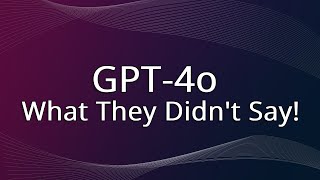Published On Mar 8, 2024
Discord is a popular communication platform used by gamers, communities, and friends to chat, voice call, and stay connected. In this tutorial, I'll guide you through the simple steps to download Discord on your Chromebook.
Commands: https://docs.google.com/document/d/1b...
🎮 What You'll Learn:
Access Google Play Store:
Click on the Launcher icon in the bottom-left corner of your screen (looks like a circle).
Select "Play Store" from the list of apps.
Search for Discord:
In the Play Store, use the search bar at the top to find "Discord."
Type "Discord" and press Enter.
Install Discord:
Click on the Discord app from the search results to view its details.
Click "Install" to begin the installation process.
Review the permissions the app requires and click "Accept" to proceed.
Wait for Installation:
Discord will download and install automatically. You can see the progress in the notification area.
Open Discord:
Once the installation is complete, click "Open" to launch Discord.
Alternatively, you can find Discord in your Launcher for future use.
Sign in or Create Account:
If you already have a Discord account, sign in with your credentials.
If you're new to Discord, click "Register" to create a new account.
Customize Discord Settings:
Explore Discord settings to customize your experience.
Set up your profile, adjust notification preferences, and join servers.
Join Servers:
To join a server, click the "+" icon in the left sidebar.
Enter an invite link provided by a friend or a public server.
Start Chatting and Voice Calls:
Once in a server, you can chat with text channels and join voice channels for calls.
Click on a text channel to start typing, or join a voice channel to start talking.
Stay Connected:
Discord will run in the background, allowing you to receive notifications even when the app is closed.
🌟 Pro Tip: Enable "Push to Talk" in Discord settings for more control over your voice communication.
Now you're ready to connect with friends, join communities, and game together on Discord using your Chromebook!