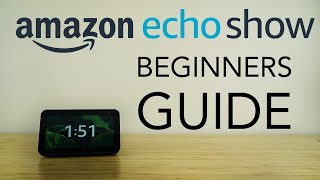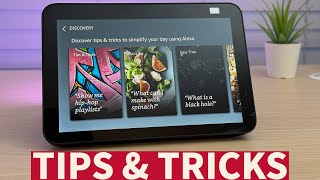Published On Jun 29, 2021
Get an Echo USA: https://amzn.to/3xRJsPe
Get an Echo Canada: https://amzn.to/3y4qvJh
@ErinL
Need Help? Ask me your question & get personal response: https://asqme.com/@ErinL
Get my newsletter for reviews + giveaways: http://www.TechGadgetsCanada.com/news...
Read more: http://www.TechGadgetsCanada.com
Follow me on Facebook: / techgadgetscanada
**If this works--or doesn't work for you-- I'd love to know. Please post in Comments below so I can refine. :)
How to set up and call an Alexa device in another home
If you have a new Amazon Echo Show 8 and you want to try some of its new features, you might be watching this video because you’ve realized they’re not intuitive or easy to set up. So in this video I’ll show you how to set up voice or video calling, which will allow you to call family and friends in other locations, on your Show 8 2nd generation. Technically this is called using Drop In.
It’s possible to connect to two different Alexa devices used under different accounts, in different homes or locations.
But there's a few steps required. You’ll need to:
Enable Alexa Calling & Messaging
Enable Drop In
Add your Contact and connect them
Yes, first you need to sign up for Alexa Communication. To do this both you and your contact need to set up Alexa Calling and Messaging using Alexa Communication tab of the Alexa app. Here’s how to do it:
Open the Alexa app .
Open Communicate .
Verify your mobile phone information, and then grant permissions for calling and messaging.
Optional: Import your mobile phone's contact list when prompted.
If you’ve already done this it likely won’t give you those steps. But you can go to Home, More, Settings, Communication, Enhanced Features and make sure it’s toggled it on.
The next step is both you and your contact need to enable Drop In.
Here is how to set-up Drop In on your device:
1.Open the Alexa app .
2.Open Devices .
3.Select Echo & Alexa, and then select your device.
4.Select Communication.
5.Select Drop In (at the bottom), and then select which permissions to enable or disable.
The last step is to connect you and your contact.
Make sure you’ve added the person you want to communicate with as a Contact inside the Alexa app. You can import your contacts, or if you don’t want to share all that and have to deal with a lot of extra contact clutter, just add them manually one by one… which is what I did.
To add a contact go to Communicate and look for the little person icon icon, choose it and tap Add New .
If your contact has already enabled Alexa Calling and Messaging, you’ll see a permission option that lets you allow them to drop in. Toggle that on. Your contact will also need to do this and give you the same permission.
Once that's done, you can simply say, "Alexa, Drop In on contact's name”
That’s it. Now you can talk to friends or family by voice or video with one simple command.