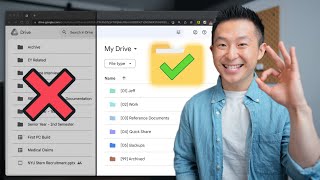Published On Dec 5, 2023
A quick guide to adding Trash to your Favorites in Finder on Mac.
More MacOS tips 👉 • macOS Tips
More iPhone tips 👉 • iPhone Tips
Apple Watch tips 👉 • Apple Watch Tips
Mac tips 👉 • macOS Tips
👀 5 Favorite Security Apps 👉 • The Five Best (FREE) SECURITY Apps - ...
💚 SUBSCRIBE for lots more quick tip videos - https://bit.ly/3sTIpvW
👉 FREE YOUTUBE COURSE? Head over to https://facultyofapps.com
🤓 View my list of apps I can't live without - https://bit.ly/3dtTDAY
#mactips #apple #iphonetips
Transcript:
To add Trash to your list of Favourites in Finder, click on the Trash icon in your Dock to open it in Finder. Then press Control, Command and T on your keyboard. It’s as simple as that. If for some reason the key combination doesn’t work, don’t worry, click on File in the menu and choose, ‘Add to Sidebar’.
This will add your Trash can to the bottom of your favorites and you can drag the icon to move it up and down the list like so. If you ever want to remove it, right click and choose Remove From Sidebar.
Strangely, I noticed this doesn’t allow you to trash a file by dragging it to the trash can in the sidebar. It seems MacOS doesn’t like it.