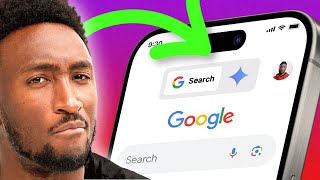Published On May 12, 2023
Welcome to this beginner-friendly tutorial on how to run your first Python program! In this video, we'll cover how to use both interactive mode and script mode to write and run Python code.
First, we'll start with interactive mode, which is a great way to experiment with Python code and see immediate results. We'll show you how to enter the Python interpreter, where you can type in commands and see their output right away.
Next, we'll move on to script mode, which is where you'll write and save your Python code in a file with a .py extension. We'll show you how to create a simple "Hello, world!" program and run it from the command line using the Python interpreter.
By the end of this video, you'll have a solid understanding of how to write and run Python programs using both interactive mode and script mode. Whether you're a complete beginner to programming or just new to Python, this video is a great place to start. So let's get started and run our first Python program together!
Interactive mode:
Open up a terminal or command prompt on your computer.
Type "python" and hit enter to enter the Python interactive mode.
You should see a message indicating that you are now in the Python interpreter. You can type in Python commands and see their output immediately.
To exit the Python interpreter, type "exit()" or hit Ctrl+Z and then Enter.
Here's an example of running a simple Python command in interactive mode:
print("Hello, world!")
Hello, world!
Script mode:
Open up a text editor or Python IDE (Integrated Development Environment) on your computer.
Type in your Python code, for example:
print("Hello, world!")
Save the file with a ".py" extension, for example, "hello_world.py".
Open up a terminal or command prompt on your computer.
Navigate to the directory where your Python file is located using the "cd" command.
Type "python" followed by the name of your Python file, for example: python hello_world.py
Press enter, and you should see the output of your Python program in the terminal window.
I hope that helps! Let me know if you have any other questions.
run your first python program,
how to #run first python program,
best program to write python,
how to run a program on python,
fun python program,
fun python code to run,
get started on python,
your first python program,
how to start working on #python,
how to run code on python,
my first python program,
running a program in python,
how to run simple python program,
how to run a python program,
running a python program #.py
#Interactive mode | #Script mode