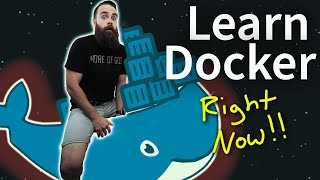Published On Oct 2, 2023
Today I show you how supercharge your Raspberry Pi with Docker! In this step-by-step tutorial, I'll guide you through the process of installing Docker on your Raspberry Pi, unlocking the power of containerization for your projects. Whether you're a beginner or a seasoned Pi enthusiast, this video has you covered.
We'll cover:
- Setting up your Raspberry Pi environment for Docker
- Installing Docker and Docker Compose
- Running your first Docker containers on your Pi with "Hello World" and "Portainer"
- Docker CLI commands
CLI Commands:
**** Install Docker, Docker Compose, and Portainer Commands: ****
Upgrade your raspberry pi and check for updates:
sudo apt-get update && sudo apt-get upgrade
Create a docker user (optional):
useradd dockeruser
passwd dockeruser
sudo usermod -aG docker ${USER}
groups ${USER}
Reach out to test docker .com and run a sh to install docker:
curl -fsSL test.docker.com -o get-docker.sh && sh get-docker.sh
Install python:
sudo apt-get install libffi-dev libssl-dev
sudo apt install python3-dev
sudo apt-get install -y python3 python3-pip
Install docker compose:
sudo apt install python3 docker-compose
Enable the service:
sudo systemctl enable docker
Verify docker is working:
docker run hello-world
Create a volume for portainer:
docker volume create portainer_data
Download and install portainer set it up to use port 9443:
docker run -d -p 8000:8000 -p 9443:9443 --name portainer --restart=always -v /var/run/docker.sock:/var/run/docker.sock -v portainer_data:/data portainer/portainer-ce:latest
Check to see if docker is running:
docker ps
**** Helpful commands: ****
This command creates and starts a new container from a specified image:
docker run [OPTIONS] IMAGE [COMMAND] [ARG...]
Use this to download a Docker image from a registry:
docker pull IMAGE_NAME[:TAG]
List running containers:
docker ps
List all containers, including stopped ones:
docker ps -a
Stop a running container:
docker stop CONTAINER_NAME/ID
Start a stopped container:
docker start CONTAINER_NAME/ID
Remove a stopped container:
docker rm CONTAINER_NAME/ID
List downloaded images on your system:
docker images
Docker containers simplify software deployment, making it easier than ever to run applications and services on your Raspberry Pi. Plus, it's an excellent way to keep your projects organized and efficient.
Don't miss out on this essential tutorial for Raspberry Pi enthusiasts and developers looking to harness the power of Docker!
If you found this video helpful, please give it a thumbs up and consider subscribing for more Raspberry Pi and Docker tutorials. Also, leave your questions and feedback in the comments section below—we're here to help you succeed!
Ready to get started? Watch the video now and level up your Raspberry Pi game with Docker!
References:
https://docs.docker.com/engine/instal...
https://docs.portainer.io/start/insta...
https://earthly.dev/blog/portainer-fo...
https://goauthentik.io/
https://www.packetswitch.co.uk/git-fo...
#RaspberryPi #Docker #Tutorial #DockerOnPi #Containerization #TechTutorials #DockerizeYourPi