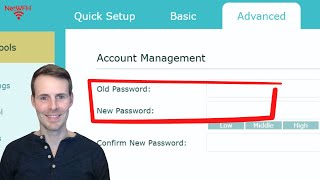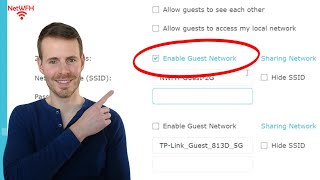Published On Jan 18, 2024
In this video, I detail how to change the password of your WiFi network using your iPhone.
For more content on similar topics, check out my YouTube channel: / @network-from-home
If you would like to read about other ways to improve your home network, check out my blog:
https://www.network-from-home.com
This post contains affiliate links. This means I may earn a commission should you choose to sign up for a program or make a purchase using my link.
The router used in this video (TP Link Archer A7): https://amzn.to/4a05PFR
0:00 Introduction
0:35 What you need to change your WiFi password
1:12 Where to access your router’s settings
2:56 How to change the password of your WiFi networks
6:30 Summary and conclusion
How to change your WiFi passwords with an iPhone
The steps for changing your WiFi passwords with an iPhone are similar to the steps you need to follow if you’re using a laptop to change your WiFi passwords.
First, you need to log in to your router’s settings. You can access your router’s settings by typing the IP address of your router into an internet browser on your iPhone.
To find the IP address of your router, you can find this by accessing the information page of the WiFi network you’re currently connected to in your iPhone’s general settings. This will provide you with the IP address of the router your phone is currently connected to (and should be the router you want to make changes to).
Once you enter this IP address into an internet browser on your phone, you can log in to your router’s settings.
After logging in to your router’s settings, you’ll need to find the Wireless settings section of your router. In this section, you should be able to change the password for the router’s WiFi networks.
Conclusion
If you have any questions about how to change your WiFi password by using your iPhone, please leave a comment below.