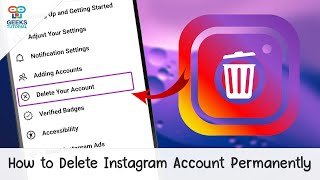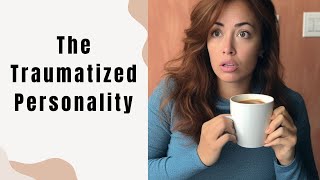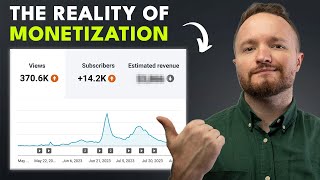Published On Aug 10, 2023
🎵 Before You Delete Your Spotify Account 🎵
- Username: You won't be able to use your current username again.
- Loss of Data: You'll lose playlists, liked songs, and music in your library.
- Followers: If you're an artist or have personal playlists, you'll lose your followers.
- Student Discount: You can't apply the discount to another account for 12 months.
🗑️ How to Delete Your Spotify Account 🗑️
1. Go to Support Page: Use a web browser to access Spotify Support Page.
2. Account Settings: Click "Account settings" under "Account Help" on the left side.
3. Closing Your Account: Click "Closing your account" at the bottom of the list.
4. Premium or Plus Subscribers: Cancel your subscription first (guide available).
5. Close Your Account: Click "Close your account" if you don't have Premium or Plus.
6. Five-Step Process: Follow the steps to complete account closure.
7. Confirmation Email: Click "Close my Account" in the email within 24 hours.
🔄 Reopening Your Spotify Account 🔄
You can reactivate your account within seven days of deletion.
Look for the reactivation email and click the link to restore your account.
Remember, closing your Spotify account is permanent, so consider the consequences carefully. If you need more time, use the option to reactivate within seven days. Thank you for reading, and if you found this helpful, consider subscribing to our channel for more useful content. 🎶
For more information visit Android Authority's article: https://www.androidauthority.com/how-...
0:00 Introduction
0:11 Delete your Spotify account
0:52 Recover your Spotify account