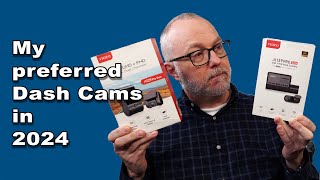Published On Jan 23, 2024
Learn how to recover deleted dashcam footage from various types of storage like SD cards, Tesla dashcams, USB drives, internal storage, and the cloud. ✅ Download the dash cam recovery tool here: https://bit.ly/3SqkLp1
Chapters:
00:00 Intro
00:36 Important precaution
01:01 Recover dash cam footage from memory card
04:01 Recover Tesla dashcam footage
05:15 Recovering from internal memory and cloud
06:15 Tips to fix corrupted dashcam footage
06:39 Conclusion
⚠️ Important precaution
As soon as you realize the footage is lost, stop using the memory device. This prevents overwriting of the lost files and is crucial for successful recovery.
Recovering dashcam footage from external storage:
We'll use Disk Drill, a comprehensive data recovery software, for this process. It's able to scan corrupted or missing media, deleted and formatted data, and it can locate and recover all common video formats including MOV, MP4, and other video file types. Disk Drill is able to scan drives and preview recoverable data all for free, which should really help to give you some peace of mind.
🔄 To recover videos from the dashcam:
1. Download and install Disk Drill: Get it from the official website and install it on your computer.
2. Launch Disk Drill: Open the software to access the data recovery panel, which shows a list of all drives connected to your computer.
3. Connect the Dash Cam's storage: Insert your dash cam’s micro SD card, USB flash drive, or any other drive where the footage resides into the computer. It should appear in Disk Drill's list.
4. Start the scan: Select the drive and click on 'search for lost data'. This begins the scanning process.
5. Preview and select files: During or after the scan, preview the recoverable video files. Enable the icon view in Disk Drill for better visibility.
6. Assess recovery chances: Look at the recovery chances indicated by the software and prioritize files with higher chances.
7. Export the footage: Select the needed footage and choose 'recover'. Save the files to a different location than the original memory device to prevent data corruption.
🔄 To Recover Tesla dashcam footage:
1. Tesla video recordings are saved locally to a formatted USB flash drive's onboard memory. You need to retrieve a USB flash drive from your Tesla. It's located in the glovebox which can be accessed using the main console.
2. Remove your USB flash drive from the vehicle and connect it to your computer.
3. Download, install, and launch Disk Drill.
4. Select your Tesla's USB flash drive from the list and scan it.
5. Select the footage you need to recover and save it to any location except the Tesla USB flash drive.
☁️Tips to retrieve dash cam footage from internal memory or cloud storage:
1. Internal Memory: Often, recovery is not feasible due to hardware and software limitations. In cases when storage can't be scanned or detected by data recovery software, it is suggested to contact professional recovery services.
2. Cloud Storage: Recovery depends on the dash cam manufacturer, terms of service, and the time elapsed since the footage was lost. We recommend contacting your dashcam manufacturer or cloud service provider for details regarding the conditions for storing deleted recordings on their servers.
💡 Additional tips for damaged or partially overwritten dashcam footage:
If your footage is corrupted or partially overwritten, you can try software solutions like VLC Media Player for repair. However, professional help is recommended for complex cases.
🟢 GUIDES
Text tutorial: https://www.cleverfiles.com/howto/rec...
🔴 RECOMMENDED VIDEOS
🎥 Recover data from a corrupted USB drive: • 3 Ways to Fix a Corrupted USB Flash D...
🎥 Fix a corrupted SD card: • SD Card Repair: 5 Methods to Fix Corr...
🎥 Restore deleted GoPro videos: • GoPro Recovery Guide: Recover Deleted...
🎥 Format pen drive without loosing data: • How to Format a Flash Drive Without L...