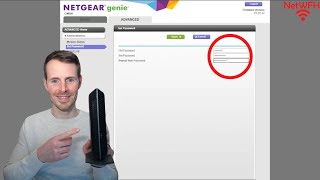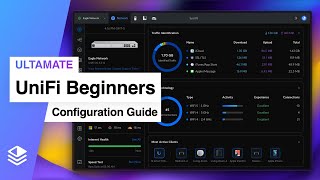Published On Apr 4, 2024
In this video, I explain the lights on your modem, what they mean, and how they can be used to help troubleshoot your network.
For more content on similar topics, check out my YouTube channel: / @network-from-home
If you would like to read about other ways to improve your home network, check out my blog:
https://www.network-from-home.com
This post contains affiliate links. This means I may earn a commission should you choose to sign up for a program or make a purchase using my link.
The modem used in this video (Netgear CM600): https://amzn.to/3wdIPE2 (this is an older modem so you can no longer buy it new)
The newer version of this modem is the Netgear CM700: https://amzn.to/3UAVhI8
0:00 Introduction
0:39 What types of devices this explanation applies to
1:35 The lights on your modem
6:19 What to expect from your modem lights when you restart your modem
7:50 How to use the lights on your modem for troubleshooting
8:58 Summary and conclusion
The lights on your modem
If you have a standalone modem in your home network, it should have multiple lights on it (depending upon the make and model of the device).
In most cases, your modem will have the following lights on it:
-Power: the power light will be green if the device is powered on. It will be red if there is a critical issue with the device, or if the device is overheating.
-Downstream channel: this light provides a status of the device’s ability to download data from the internet. If the device has multiple download channels established with your internet service provider (ISP), it will be green. If it only has one download channel established with your ISP (which is the case when it is first starting up), it will be amber.
-Upstream channel: this light provides a status of the device’s ability to upload data to the internet. If the device has multiple upload channels established with your ISP, it will be green. If it only has one upload channel established with your ISP (which is the case when it is first starting up), it will be amber.
-Internet: the internet light will be green when a full internet connection has been established with your ISP. If the device is starting up and searching for an internet connection, it will blink green.
-Ethernet: the ethernet light will indicate the current connection of your modem to your router with an ethernet cable. If the light is off, it means your modem is not currently connected to your router, or there is something wrong with the ethernet cable that is being used to connect them. If the light is green, it means you’re using a Cat5e or higher ethernet cable to connect them (which is preferred). If the light is amber, it means you’re using a Cat5 ethernet cable (or lower) to connect your modem and router. This scenario should be avoided to maximize the performance of your home network.
Conclusion
If you have any questions about the lights on your modem and what they tell you, please leave a comment below.