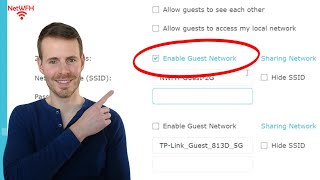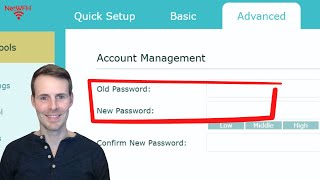Published On Mar 28, 2024
In this video, I provide the steps you need to follow to automatically restart your router on a scheduled basis. I also provide another method for…
For more content on similar topics, check out my YouTube channel: / @network-from-home
For an in-depth explanation of why you should schedule your router to reboot on a regular basis, check out the post on my blog:
https://network-from-home.com/how-to-...
If you would like to read about other ways to improve your home network, check out my blog:
https://www.network-from-home.com
This post contains affiliate links. This means I may earn a commission should you choose to sign up for a program or make a purchase using my link.
The router used in this video (TP Link Archer A7): https://amzn.to/4a05PFR
If you would like to buy an electric timer for an outlet so you can automatically restart your router on a schedule, here is a timer I would recommend: https://amzn.to/3HV0P8O
0:00 Introduction
0:43 Why you should restart your router
2:26 How to set your router to automatically restart
7:47 Summary and conclusion
How to automatically restart your router on a schedule
There are two different ways to set your router to automatically restart.
The first way is to use a smart plug or electronic timer that plugs into an outlet. By plugging in one of these devices into an outlet, and then plugging the router into the device, you can control when it restarts.
You can either use the scheduler on the electronic timer or the application for the smart plug to schedule when the outlet will turn on and off, which will result in your router restarting.
The easier way to schedule your router to automatically restart is through your router’s settings.
How to set your router to automatically restart from its settings page
If you want to restart your router from its settings page, you first need to know how to access your router’s settings.
If you’re not sure how to access your router’s settings, check out the video I previously made to help you out: • How to Access Your Router's Settings ...
After successfully accessing your router’s settings page, you’ll need to access the Advanced settings tab for your router. Somewhere in the Advanced settings, you should see a header that refers to a “Reboot Schedule”. On my router, these settings are under the “System Tools” header.
In the Reboot Schedule page, you should be able to select the time, day, and frequency that you want to restart your router.
It’s important to note that depending upon the make and model of your router, you may have to follow slightly different steps to get your router to automatically restart.
Conclusion
If you have any questions about how to set up an automatic restart schedule for your router, please leave a comment below.